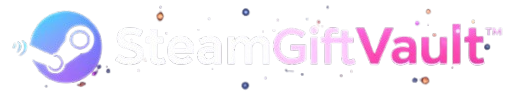The Steam Deck has revolutionized portable PC gaming, putting desktop-quality experiences in your hands. However, getting the most out of your handheld powerhouse requires understanding its unique capabilities and limitations. These essential tips will help you squeeze every drop of performance and battery life from your device.
Tip 1: Master the Performance Settings
The Steam Deck's Quick Access menu is your best friend for optimizing performance on a per-game basis. Press the button with three dots to access a wealth of settings that can dramatically improve your gaming experience.
Frame Rate and Refresh Rate Control
Setting an appropriate frame rate cap is crucial for both performance and battery life. Most games don't need to run at 60 frames per second on a handheld screen. Limiting your frame rate to 30 or 40 FPS can double your battery life while maintaining perfectly smooth gameplay. The Steam Deck's screen supports variable refresh rates, so experiment with different frame caps to find the sweet spot for each game.
TDP Limits and Thermal Management
The Thermal Design Power settings let you control how much power your Steam Deck draws. For less demanding games, dropping the TDP limit to 8 or 10 watts can extend battery life significantly without impacting performance. More intensive titles might need the full 15 watts, but always start low and increase only if necessary. This approach keeps temperatures down and fan noise minimal while maximizing your playtime.
Tip 2: Optimize Graphics Settings Intelligently
The Steam Deck's 800p screen resolution works in your favor. You can often lower graphics settings that desktop players obsess over without noticing any visual difference on the smaller display.
Resolution and Scaling
Running games at native 800p resolution provides the clearest image, but don't be afraid to drop to 720p or even lower for demanding titles. The difference on a seven-inch screen is minimal, and the performance gains are substantial. FSR scaling can help maintain visual quality even at lower internal resolutions, making this a powerful tool for boosting frame rates.
Graphics Quality Priorities
Focus on settings that actually matter on a handheld display. Texture quality should stay high as it directly impacts image clarity. Anti-aliasing can often be reduced or disabled entirely at lower resolutions. Shadow quality, ambient occlusion, and post-processing effects are prime candidates for reduction. These settings consume significant resources while providing minimal benefit on a small screen.
Tip 3: Leverage Shader Cache and Compatibility Settings
Understanding Steam Deck's compatibility layer helps avoid common performance pitfalls and crashes.
Proton Version Selection
Not all games run best on the default Proton version. If you experience stuttering, crashes, or poor performance, try switching between different Proton versions in the game's compatibility settings. Proton Experimental often fixes issues with newer titles, while older Proton versions sometimes work better for legacy games. The community ratings on ProtonDB provide invaluable guidance for finding the optimal settings.
Allow Shader Pre-Compilation
When launching a game for the first time, let the Steam Deck complete shader compilation. This process might take several minutes but prevents the stuttering that occurs when shaders compile during gameplay. Be patient during this initial setup phase, as it dramatically improves your actual gaming experience.
Tip 4: Smart Storage and Data Management
The Steam Deck's storage fills up quickly with modern game sizes. Implementing smart storage strategies keeps your device running smoothly.
MicroSD Card Best Practices
Invest in a high-quality A2-rated microSD card for optimal loading times. While internal storage is faster, modern microSD cards perform admirably for most games. Reserve your internal storage for competitive multiplayer titles and games with frequent loading screens. Single-player adventures with longer loading sequences work perfectly fine on microSD storage.
Game Installation Strategy
Regularly audit your installed games and remove titles you've completed or aren't actively playing. Steam's cloud saves mean you can reinstall games without losing progress. Consider keeping only games you're currently playing installed, treating your Steam Deck more like a console than a desktop PC with unlimited storage.
Tip 5: Battery Life Optimization Techniques
Maximizing battery life transforms your Steam Deck from a tethered device to a truly portable gaming system.
Screen Brightness Management
The display is one of the biggest power consumers. Running at full brightness indoors is unnecessary and drastically reduces battery life. Adjust brightness to the minimum comfortable level for your environment. Most indoor gaming sessions work fine at 40-50 percent brightness, potentially adding an hour or more to your battery life.
Audio Considerations
Using headphones instead of speakers saves power. Bluetooth audio is convenient but consumes more battery than wired headphones. For maximum efficiency during long sessions, stick with wired audio. Also, lower audio volume directly reduces power consumption.
Network and Background Processes
Disable WiFi when playing offline games to save power. Background downloads and updates drain battery unnecessarily during gameplay. Put the Steam Deck in offline mode for single-player sessions, then reconnect periodically to sync saves and download updates when plugged in.
Bonus: Desktop Mode Productivity
Don't overlook the Steam Deck's desktop mode for non-gaming tasks. Installing productivity apps, browsing the web, and managing your game library becomes easier with keyboard and mouse support. Desktop mode turns your Steam Deck into a capable Linux computer, expanding its utility beyond pure gaming.
Putting It All Together
Mastering your Steam Deck means understanding that it's a different beast from desktop PC gaming. The constraints of portable hardware demand a more thoughtful approach to settings and performance. These tips form a foundation for getting the most from your device, but experimentation remains key. Every game behaves differently, and finding the optimal settings for your library becomes a rewarding part of the Steam Deck experience.
The beauty of the Steam Deck lies in its flexibility. Whether you prioritize visual quality, performance, or battery life, the tools exist to tailor your experience exactly to your preferences. Take the time to explore these settings and you'll discover that your Steam Deck can deliver far more than you initially imagined.